Wireless Wednesday for 10/28/15: - iOS 9 and Windows 10 Tricks
 Tuesday, October 27, 2015 at 10:07PM
Tuesday, October 27, 2015 at 10:07PM Rick is in Macon, GA all this week once again. He is the media coordinator for the Tennis Classic of Macon, a women's professional tennis tournament- think of it as the Triple-A of the tennis circuit. It's a stone's throw away from the big tennis tours. You find young players, former college All-Americans and come veteran pros working their way up the rankings. Rick is there for all 9 days of the play and the action is taking place at the tennis center at Mercer University.
We may have talked "Halloween Gadgets" last week on Wireless Wednesday, but this week we are going to talk some operating systems "tricks" that can be a "treat" for gadget users.
Have a listen:
iOS Tricks
1. Audio App on the Home Screen
Maybe you’ve noticed a little icon on the home screen when you upgraded to iOS 9. Well it turns out that this icon is the last audio app that played after plugging in your headphones. This is a small upgrade, but actually can save you time when trying to access whatever you were last listening to. Perhaps the coolest thing about this feature is that it’s location specific. Basically, if you listen to Spotify at work or maybe SportsRadio 92.9 The Game on TuneIn Radio, the lock screen will reflect that depending on where you are. If you want to access your last played audio, swipe up on the icon to open up the app.
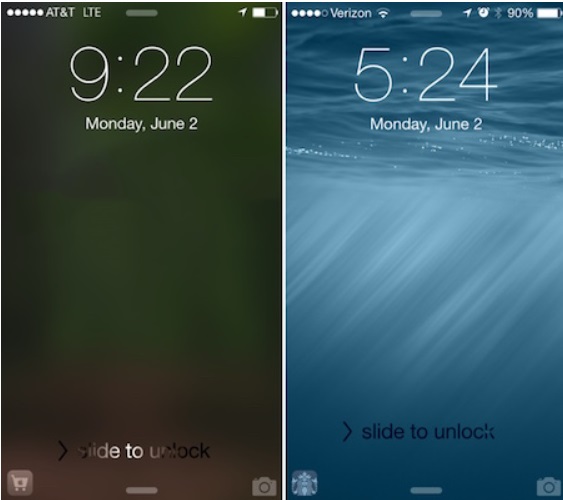
2. You Can Extend Battery Life with 'Low Power Mode'
While you have a new way to view battery life, more importantly, you now have a way to extend it. By using Low Power Mode, you can get up to an additional three hours of use from your iPhone.
According to Apple, the new Low Power mode disables background features not needed for basic functionality, and in turn, provide up to 3 more hours of battery life. If that's true, it'll be a darn-impressive feat.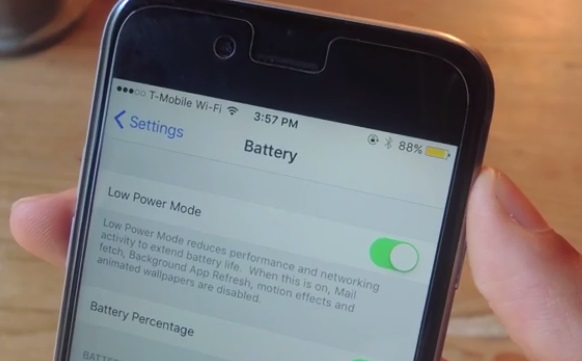
3. Ask Siri to do math for You
Siri now performs mathematical equations and unit conversions all on her own in iOS 9. Answers now show natively in a smaller results panel, without all the extra information that shows up in iOS 8.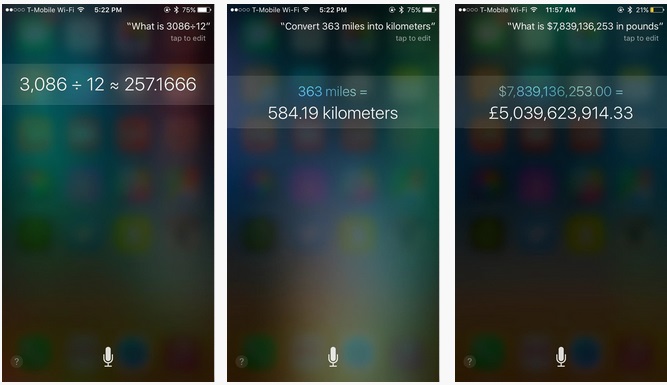
- Windows 10 Tricks
1. New Web Browser "Edge"
The new Edge browser is also one of the first examples of Microsoft’s new Universal Apps Platform, an app that will work on any version of Windows 10 with a GUI — desktop, mobile, even Xbox One.
It comes with access to Cortana, Microsoft’s new voice-recognition digital assistant, but the most obvious addition is the ‘inking’ feature, which allows you to draw, highlight and annotate right on the webpage.
You can then share your ‘web notes’ with others via social networking or save them as favorites within the browser.
Apart from sharing your Web Notes, a new feature built into Windows 10 Preview Build 10158 is the ability to send them to OneNote, Microsoft’s note-taking app available in this preview.
One last surprising but welcome new feature will be Edge’s faster update schedule — Microsoft is calling it ‘regular’, which will make a nice change from previous efforts.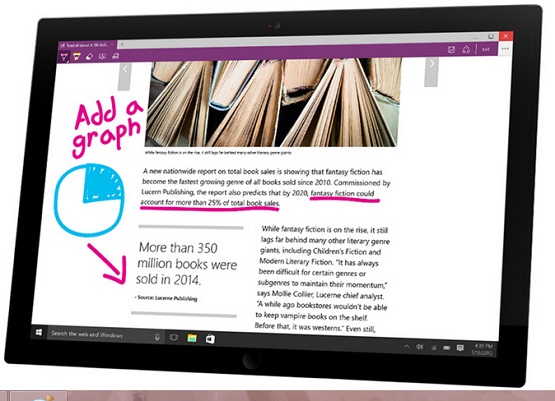
2. Save maps for offline use
This is a tip that’s more useful on smartphones, but tablets and laptops can benefit from it as well: Windows 10 lets you save maps to your device in case you should lose a Wi-Fi or data connection while you’re trying to scout out the nearby area. Head to the Settings app then choose System and Offline maps to choose which maps to download (each region comes with an estimate of how much storage space will be taken up). You can then launch and use the Maps app whether or not you can get online.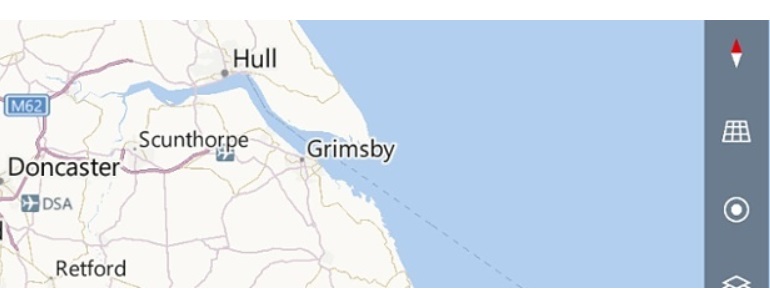
3. Sync your Windows experience to other PCs
Like Windows 8, Windows 10 lets you sync various parts of your Windows experience — such as your desktop wallpaper and online passwords – between computers, as long as you use the same Microsoft account to sign in with. From the Settings app choose Accounts and then Sync your settings: the subsequent screen lets you turn syncing on and off and choose the data that’s included. If you have multiple Windows PCs in multiple locations (eg at home and in the office) it’s one way of keeping a consistent experience across them all.
App of the Week:
1Blocker for iOS (Free for iOS)
The ability to block certain online content is a major highlight of iOS 9. Apple is giving developers the option to build ad-blocking and tracker-blocking extensions on Safari websites. 1Blocker is designed to give you control over the content you see. In doing so, it cuts down on Web page loading time and decreases the average of total downloaded data by 50%, its website reports. 1Blocker has 7,000 pre-installed blockers for ads, tracking scripts, widgets, comments, and other online content.
After downloading, go to Settings > Safari > Content blockers to activate 1Blocker.
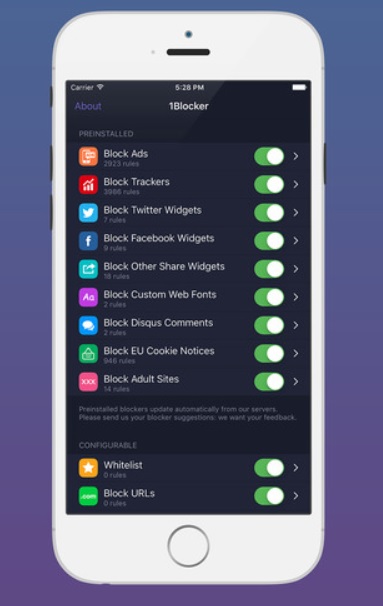
 1 Blocker,
1 Blocker,  92.9 The Game,
92.9 The Game,  Mitch Evans,
Mitch Evans,  Wireless Wednesday in
Wireless Wednesday in  92.9 The Game,
92.9 The Game,  Laptops,
Laptops,  apps,
apps,  radio,
radio,  tech
tech 